Introduction / Background
This guide aims to provide a basic guidance on how to establish a self-hosted Paper server at home on Windows OS for users with zero prior knowledge of server hosting. Please read the instructions given carefully and good luck!
Last updated: August 23, 2024 for Paper version 1.21
Table of Contents
Prerequisites
Getting Started
Create Minecraft folder
Create start.bat
Download Paper
Launch Paper server
Join server locally
Prerequisites
Please follow the instructions given 100%. It is crucial that you do not skip any step!!
Getting Started🔗
Install JAVA
click here to download Amazon Corretto 21 directly, once download is complete, double click the file to start the installation process. Please follow through the installation prompts without changing any default option.
Create Your Minecraft Server Folder🔗
Find a suitable location to create your Minecraft server root folder.
This is where all the server file will be generated and stored.
(If you have OneDrive Sync enabled, DO NOT put your Minecraft folder in the synced area to avoid possible issues…)
Default folder for OneDrive Sync is Desktop, Documents, and Pictures
Right click anywhere > Create New Folder
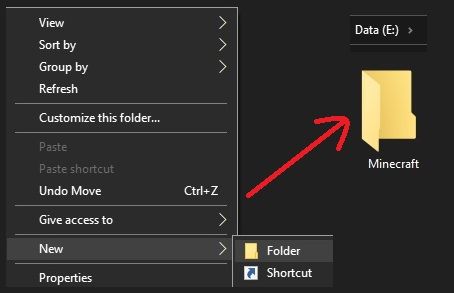
Navigate inside the newly created Minecraft folder...
right click anywhere > New > Text Document
Name the file eula > open eula.txt file > enter eula=true > save and exit
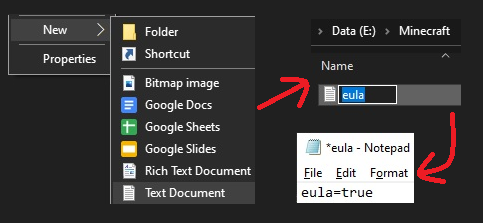
Create start.bat🔗
Now we will be making a batch(.bat) file for you to launch the server.
We will be using PaperMC's start Script Generator to generate the necessary file.
This is the file you double-click to start your Minecraft server.
Please reserve some RAM for your OS and more if you wish to also play Minecraft on on the same device.
A minimum of 4 GB is recommended and adjust the memory slider as needed.
Ensure Aikar's Flags is selected.
Ensure Windows is selected.
Click on the download button to collect your start.bat.
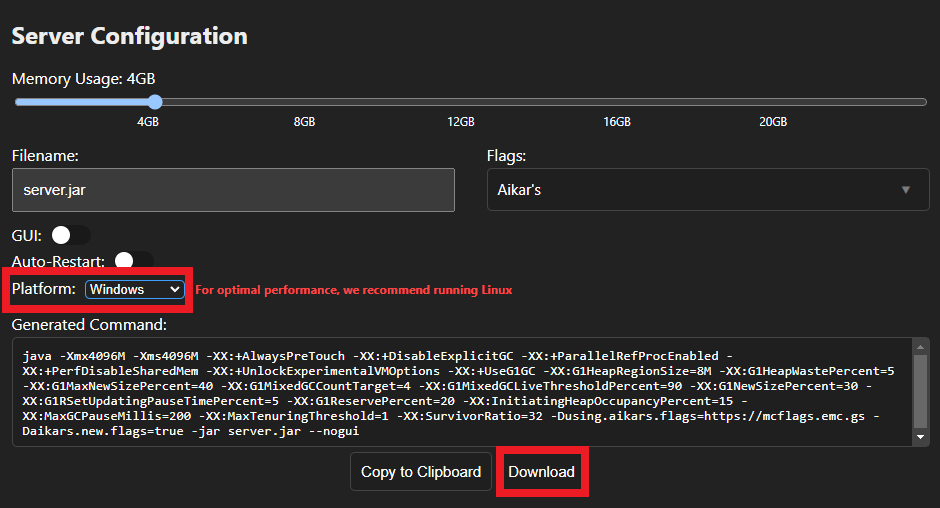
Download Paper🔗
Obtain the latest Paper software from the official Paper website
https://papermc.io/downloads/paper
Select the latest build to download (Usually with a higher numerals)
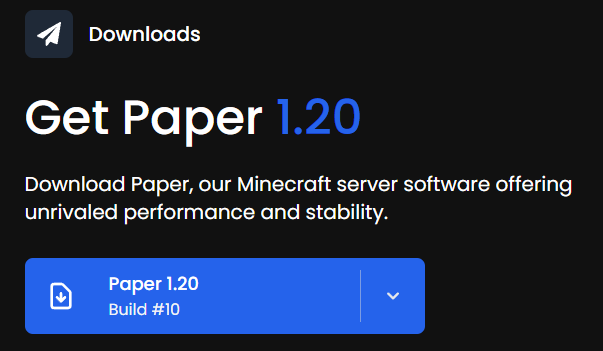
By naming the server jar this way, it makes it easier in the future when updating Paper.
Simply download a newer jar and rename it to server without the need to change anything in your start.bat
Launch Paper Server🔗
It's time for the final check and launch your Paper server!
If all steps aboves are followed correctly, your Minecraft folder should contains these three files - eula, server, and start.
Double click start or start.bat to start the server.
(Never double click the server jar directly)
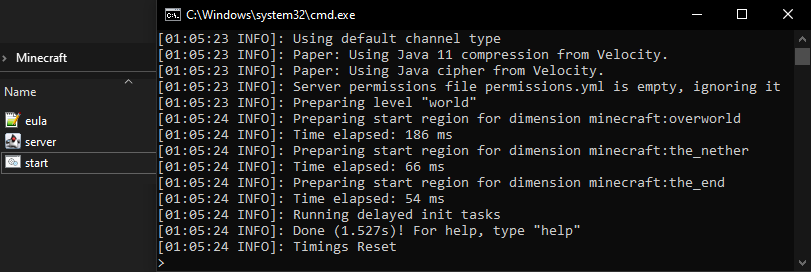
Join Server Locally🔗
Assuming you are hosting the server on the same PC you are going to play on, you should be able to join server via localhost now!
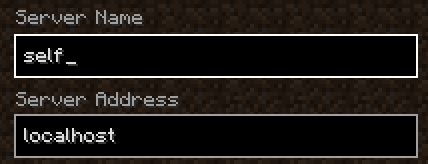
Anyone connected to your local network should be able to join the server by using your PC's local IP address.
The local IP address can be aquired by opening up cmd again and enter ipconfig and the line with IPv4 Address will be it!
If you would like your friends to join outside of your network, setting up portfording is likely a required step.
The exact step varies based on your ISP and router manufacturers so it will not be covered here.
Closing Notes🔗
If you have a question about the guide or need additional help, please join the PaperMC Discord
